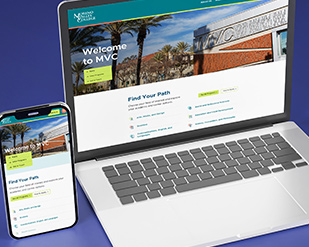Technology Support
Technology Support Services (TSS) supports Moreno Valley College and the success of MVC students by providing timely, useful information, providing technical support to all users, and by meeting the needs of the learning process through technical resources. Our services are available to all academic programs, administrative departments, and student services. We strive to provide a seamless solution to the latest innovative technologies to support diverse learning environments.
Software and Services Resources
Tech Support for Students
Students can get help with technical support for classes, software like Microsoft Office and Adobe, and more from the Computer Lab Helpdesk. The Computer Lab Helpdesk cannot help with account issues such as password resets. For account support with items such as access and password recovery, contact the student helpdesk.
Our Services
Technology Support Services supports the Moreno Valley College and Ben Clark Training Center in three major areas: audio/visual services and equipment, information technology, and web development. All requests for support must be filed through ServiceDesk.
Access ServiceDesk (Employees) Helpdesk Intake Form (Students)
Provides training, service and support with all A/V equipment and services (LCD projectors, video conferencing, document cameras, etcetera).
Phone: (951) 571-6201
Provides service and support for all technology devices (computers, laptops, printers, etcetera).
Phone: (951) 222-8388
Provides service and support for all requests related to websites and web-based services at MVC.
Phone: (951) 571-6144
RCCD Helpdesk
Reach out to the RCCD Helpdesk team for service calls, creating and routing tickets, and tier 1 tech support. Support is available to both students and employees.
- Hours: Monday through Friday, 7 am - 6 pm
The student helpdesk offers basic technology and account support with multifactor authentication, portal access, account issues, and more.
- Call (951) 222-8388 and press option 2 when prompted.
- Submit the Helpdesk intake form.
For loaned devices, contact the office who owns the device. Else, receive support with password resets or student record requests through Admissions & Records.
Any employee can submit their own Helpdesk requests/tickets by going to the ServiceDesk and logging in with your employee email and password. ServiceDesk provides options to request technology and facility support from any device at any location. If you need assistance creating a ticket, you may also:
- Contact the district Helpdesk by email.
- Call (951) 222-8388 and press option 3 when prompted.
RCCD Single Sign-On (SSO)
A single sign-on portal allows users to log in to numerous services and software with a single username and password. RCCD's SSO portal allows access to email, 25Live, Canvas, electronic forms, as well as software like Microsoft Office and Adobe. Students and employees must know their RCCD email and password. Simply log in and click on the icon of the service you wish to access.
Employee Software and Services
Moreno Valley College maintains in-house technology and service support, as well as external contracts with vendors from the community. If you need assistance with specific software, hardware or a service, the best option is to contact the responsible party. Choose a service below to learn more about it, sign in, or send an email request for assistance.
ServiceDesk allows employees to place requests for technical or media support with various support groups at MVC and within the Riverside Community College District. If you need help with IT/media services, facilities services, or HR services, sign onto ServiceDesk with your employee email and password. Requests for facilities, photography and more are also handled through ServiceDesk.
Using ServiceDesk ensures you will receive faster service. Tickets are routed to the appropriate department and, once received, a technician will contact you via email.
We use the 25Live system to facilitate room reservations for events such as meetings, workshops, and so on. Users may access the system through the RCCD Single Sign-On (SSO) Portal. To get help, submit a ServiceDesk ticket.
Employees may download and install the Creative Cloud software on any personally owned computer, with up to two active (signed in) installations, by visiting the Adobe website and logging in by choosing Company Account and entering your RCCD email and password.
- Installation on personal devices is not coordinated by MVC's IT team.
- If you install Adobe Creative Cloud on more than two personal devices and continue to use it on a work device, you will be asked to sign out of one device since you're limited to two active sessions. You may sign back in on that device at any time to reactivate the software.
- Do not attempt to install Adobe programs on your work computer; separate licensing requirements exist for MVC-owned devices. You may request an install on your District device through ServiceDesk.
- Adobe Creative Cloud includes, but is not limited to, the following applications: Photoshop, Illustrator, InDesign, XD, Lightroom, Premier Pro, Premier Rush, After Effects, Bridge, Acrobat DC, Lightroom Classic, Dreamweaver, Character Animator, Audition, Media Encoder, InCopy, Preclude, and Fuse.
ServiceDesk Account and Functionality Help Adobe Sign Workflow Help
Canvas is a web-based learning management system, or LMS. It is used by learning institutions, educators, and students to access and manage online course learning materials and communicate about skill development and learning achievement.
For all questions and issues related to online learning, please go to the Distance Education site.
Concur is used to submit travel requests and expenses. Concur can be accessed online from any device using the RCCD single sign-on. Questions about procedures directed to the District Offices by email at purchasingtravel@rccd.edu. Workflow assistance and training is available through MVC Business Services.
Access Concur Request Workflow Help Training, Help and Manuals
Etrieve allows for the submission of leave requests, absence affidavits and FLEX hours. Access Etrieve online from any device through the RCCD single sign-on. Assistance can be requested through ServiceDesk.
RCCD uses Galaxy to assist with budget management. Galaxy is a software program that must be installed on your computer by TSS or accessed through VDI. Functionality help can be requested through District, but if you need help with account access or password resets, contact the Riverside County of Education (RCOE) at (951) 826-6524.
Request Galaxy Installation Request Functionality Help Training
RCCD employees and students receive free Office 365 product licenses for use on your personal devices. Help with Office 365 products, installations, accounts and other issues can be requested through the ServiceDesk or emailed to helpdesk@rccd.edu. Do not attempt to install Office 365 products on MVC-owned devices.
If you encounter an issue with Office products on your personal device, contact Microsoft. This subscription is only valid while you have an active email account with RCCD.
SARS Anywhere is an online scheduling and appointment service. Students may use various public-facing portal, ESARS, to schedule appointments with employees like counselors. Each department has a designated SARS administrator that works directly with SARS support. To get in touch with a SARS admin or address ESARS issues, contact the MVC Webmaster.
Select programs and employees may advertise events and important services to students through Admissions & Records / Enrollment Services. Enrollment Services reserves the right to decline an email blast or mass text request if not approved by a member of College administration or department chair. Please also be courteous in contacting student emails and texts only as needed. Alternative methods to advertise your program or event include the monthly Student Services Digest, social media, or through the Associated Students.
Virtual Desktop, or VDI, allows you to securely access the District's internal applications and resources via a web browser on any device, even personal devices. VDI uses any web browser to open/run a Windows computer inside our network. VDI-accessible information and programs include departmental file shares, Galaxy, Colleague(Datatel)/UIWeb, OnBase, and SARS.
VDI access is not granted to new accounts by default. To request access or report issues, submit a ServiceDesk ticket.
Zoom is an online meeting service provided to all employees of the California Community Colleges by the CCC Confer project. Connections are Java-free, and support all operating systems and browsers, including mobile devices.
Technology Resources
Contact Us
Technology Support Services can assist with your audio/visual, computer hardware and software, and web service needs.
-
 Phone
PhoneAV: (951) 571-6201
IT: (951) 222-8388
Web: (951) 571-6144 -
 Location
LocationNetwork Operations Center