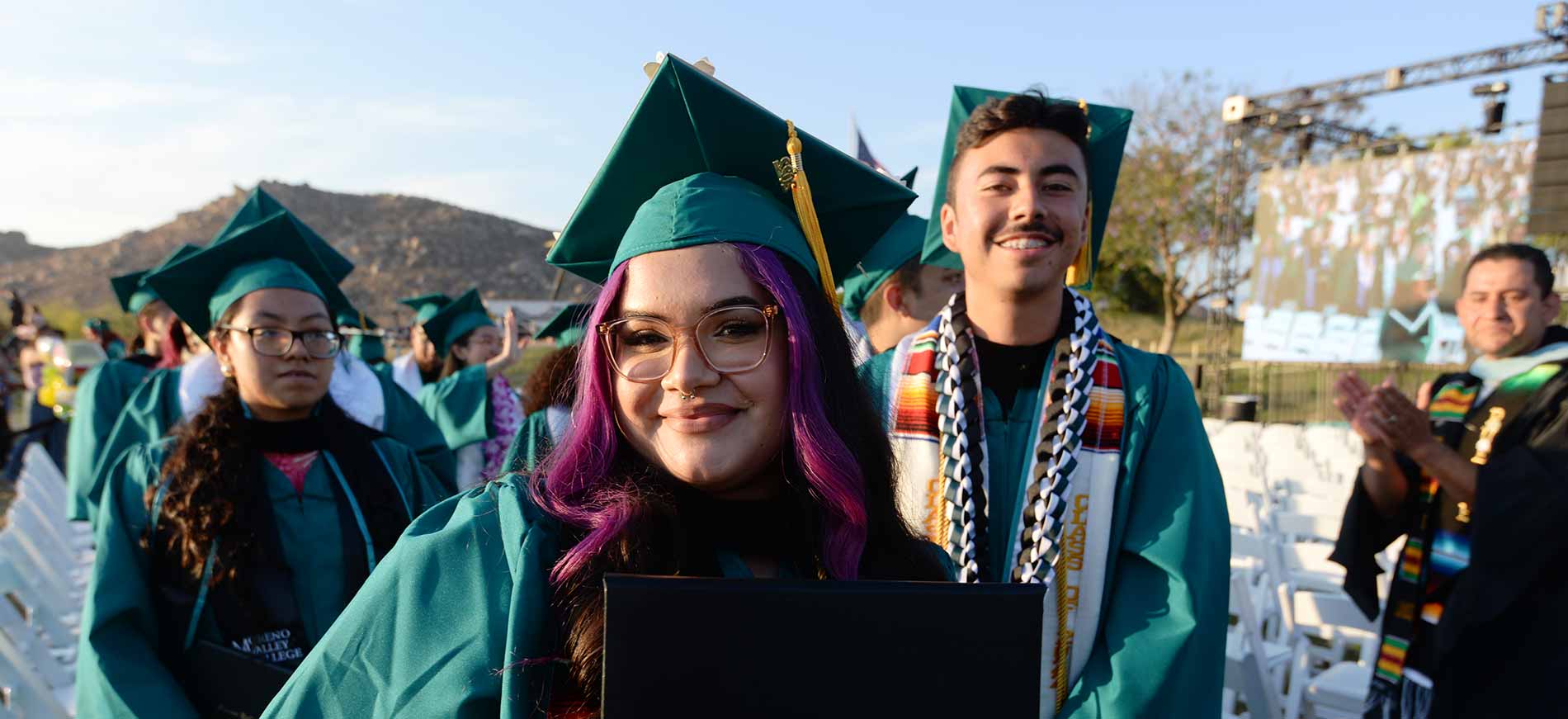Student Tech Support
Stay online and connected
Need technical support for your classes? Moreno Valley College is here to help. See below for resources available to students so you can stay online, connected and ready to succeed.
Help with Student Accounts
Email, MyPortal and WebAdvisor
For help accessing your student email, MyPortal, and WebAdvisor, contact Admissions & Records for assistance, or email admissions@mvc.edu. Include your full name, photo ID and student ID number.
Student Helpdesk
Students may request basic account support through the Student Helpdesk. The Student Helpdesk can address issues with MyPortal, EduNav or WebAdvisor; password and account access; or email reactivation. Call (951) 222-8388 or complete the Helpdesk intake Form.
Academic Success Center
The Academic Success Center (ASC) is available to students needing basic computer assistance and troubleshooting, or help with a computer/technology assignment. Tutors specializing in computer information systems classes as well as learning assistants can help you with computer classes, canvas and web issues, computer software problems, and provide valuable technology advice. Plus, you can use computers in the ASC for free.
MVC Offers Canvas Training and Tutorials
Canvas Support
Get help with your Canvas account or access Canvas guides
We want you to have help when you need it. That's why you can request assistance with your Canvas account (whether you're having trouble logging in, accessing your classes, or uploading assignments) from the Student Helpdesk by email or phone at (951) 222-8388. Plus, you can learn how to use Canvas by browsing in-depth guides on everything from how to use discussion boards to how to check your grades.
Email the Student Helpdesk Canvas Help Articles
Print Wirelessly with Paw Prints
Moreno Valley College's Paw Prints system offers wireless cloud printing through wēpa. Print machines are available in the Library (LIB), Academic Success Center (HM 219), and at the Ben Clark campus. You may choose to print your assignments from a computer lab device, by email, by web, from your phone, by USB, or directly from Canvas.
Printing isn't free, so you'll be billed for the documents you do print. You can deposit print money in advance, via PayPal, or use a credit/debit card (a service fee may apply). If depositing print money via iOS, Mac, or Android, more payment options like Venmo and Apple Pay are available.
How to Print On Campus Print Software
Zoom Support
Need help figuring out Zoom? Visit the Zoom Support Center for articles and information to help you diagnose and troubleshoot issues with Zoom, whether it's audio, connecting to a session, or simply getting started. Don't forget to also sign in using your student email.
Zoom Support Center Run a Zoom Test
Free Software
RCCD offers free software to all registered students, and students are able to access additional discounted and free software packages with an .edu email address.
Student Benefits and Discounts
Take Advantage of Online Learning
Online courses allow you to learn whenever, wherever, and however, but they also present unique challenges if you're not prepared. Develop skills for effective online learning with resources from the California Virtual Campus initiative, which has resources to help you get prepared, get organized, and ensure you're ready to tackle your online classes. Online videos include topics such as Canvas information and how to submit assignments, tips to develop online study skills, getting tech ready, and more.
MVC Online California Virtual Campus